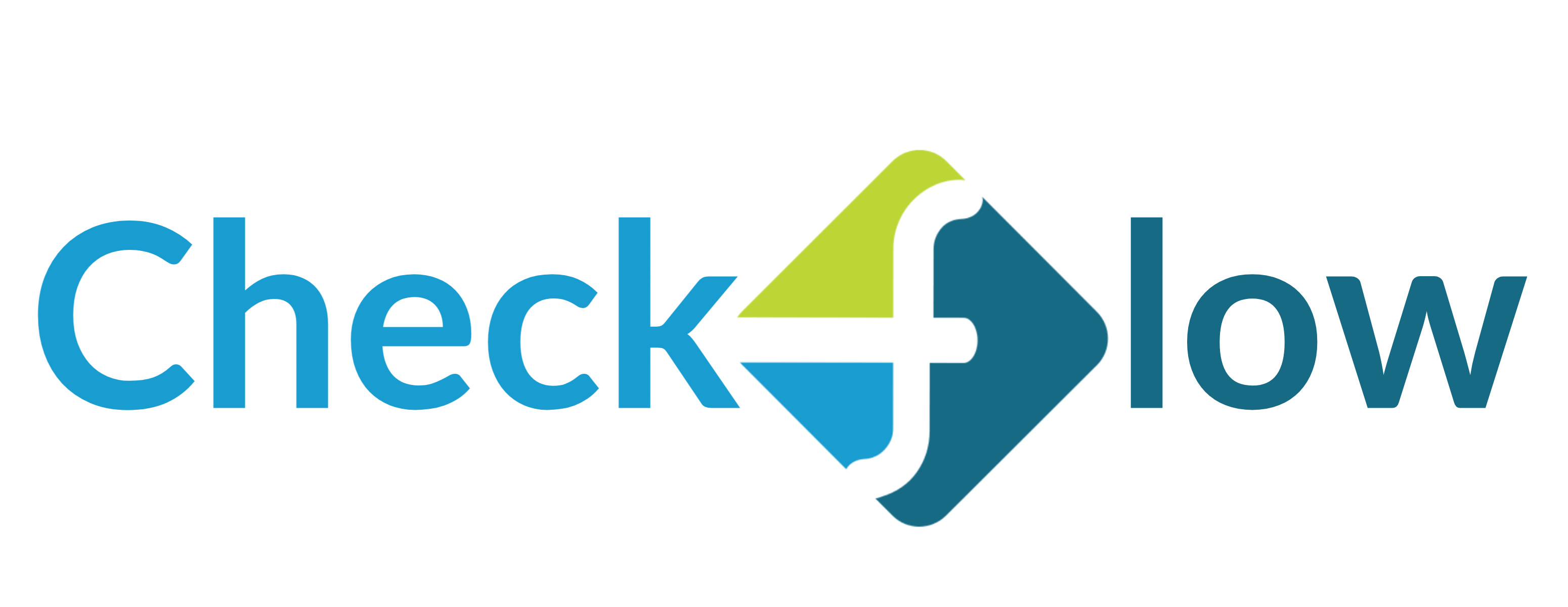X (formerly Twitter) is finally bringing an update to its platform that will enable all its users to make voice and video calls from its platform. The company first announced the availability of voice and video calling features on its platform in October last year. However, at that time this feature was only available to premium customers. Now Elon MuskThe proprietary company is making the voice and video calling feature available to everyone – even non-paying customers.
The development was shared by X engineer Enrique Barragan via a post on the forum. In the post, the engineer said that the company has gradually introduced the ability to make voice and video calls for non-premium users. This means that even if you don't have access to the feature yet, you will be able to make voice and video calls from the platform in a few days.
We are slowly introducing audio and video calling for non premium users, give it a try! You can now also choose to allow calls to everyone pic.twitter.com/LH3HMsAXnv
– Enrique (@enriquebrgn) 23 February 2024
Apart from talking about the availability of the calling feature, the X (formerly Twitter) engineer also revealed that X users can now choose to call everyone on the platform. Earlier this facility was also limited to premium users of the company. X has also updated its support Page To reflect this development.
If you are not a premium subscriber, and you don't know how to call X, here is a detailed guide for your reference.
How to make audio, video calls on X (Twitter)
Step 1: Open the X app on your smartphone.
Step 2: Tap the envelope icon. From here you will be directed to the messages section.
Step 3: Tap on an existing DM conversation or start a new conversation.
Step 4: Tap on the phone icon. Then tap on either the Audio Call option to start an audio call or the Video Call option to start a video call.
X says the account you call will receive a notification that you are calling them and if they don't pick up they will get a notification that they missed the call.
How to Manage Audio Calls on X (Twitter)
Step 1: During an audio call, tap the speaker icon on the call to turn on the speaker.
Step 2: Tap the microphone icon to mute or unmute your microphone.
How to Manage Video Calls on X (Twitter)
Step 1: Switch between the front or back camera by tapping the Flip camera icon.
Step 2: Tap the audio icon to turn off speaker mode.
Step 3: Turn off your camera by tapping on the camera icon.
Step 4: Mute your microphone by tapping on the microphone icon.
Get the latest tech and auto news from Techlusive whatsapp channel, Facebook, X (Twitter), Instagram And YouTube.